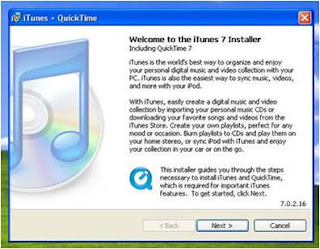I also like the fact that you can purchase an iTunes Giftcard almost anywhere. And the best feature is you can use these cards to purchase music and video without compromising your credit card information.
Welcome to my iTunes How to Blog
Welcome to my iTunes How to Blog
Hello! My name is Phil Morris and I love music. I will listen to just about anything, but my favorites are new rock, classic rock and Motown soul/funk. One of my favorite past times is putting together mixed CD compilations. I like to try and find that perfect mix of tunes that fits together to form that ultimate playlist.
Back in the early 2000s I remember downloading tunes from Napster and Kaaza. It was great to be able to find new music without having to pay any money. There was a huge drawback though I got a bunch of viruses, spy ware and other junk on my computer. Then in 2001 I heard of individual users getting sued by artists for stealing their music via these forums. I thought it was urban legend, but it turned out to be true. I tried the Napster pay service for a while and it was OK, but I didn’t use it enough to get what I felt was my money’s worth, so I cancelled it. For a long time I chose to buy CDs of any new music I wanted to hear. At the time I was using Windows Media Player as my desktop jukebox. I would rip my CDs and make mixed compilations. In 2007, we bought my daughter a laptop for high school graduation. One of the first things she did was put iTunes on her notebook. She would rave at how great iTunes was and how easy it was to use. But me, being the rebellious hardheaded person that I am, refused to buy in. I felt iTunes was a monopoly and I didn’t like how they did things. I was anti-Apple, but not necessarily pro-PC.
When the iPhone came out it intrigued me. I was ready to purchase a new cell phone and both my daughter and brother had recently purchased iPhones. After a few months I asked them to tell me why I would want an iPhone vs. a regular cell phone. My brother made a very convincing argument which sold me. A few months back I purchased my very own iPhone and I’m very happy with it. One of my favorite features is it has its own iPod built in. This element brings me to the reason for writing this blog, my audience. I want to try and teach the other naysayers, hold outs and less tech savvy users just how great iTunes is. I will give a brief history of iTunes, tell you how to download the software, point out some of the cool features, show you how to make a playlist, and finally my favorite attribute, how to burn a CD through iTunes.
Hello! My name is Phil Morris and I love music. I will listen to just about anything, but my favorites are new rock, classic rock and Motown soul/funk. One of my favorite past times is putting together mixed CD compilations. I like to try and find that perfect mix of tunes that fits together to form that ultimate playlist.
Back in the early 2000s I remember downloading tunes from Napster and Kaaza. It was great to be able to find new music without having to pay any money. There was a huge drawback though I got a bunch of viruses, spy ware and other junk on my computer. Then in 2001 I heard of individual users getting sued by artists for stealing their music via these forums. I thought it was urban legend, but it turned out to be true. I tried the Napster pay service for a while and it was OK, but I didn’t use it enough to get what I felt was my money’s worth, so I cancelled it. For a long time I chose to buy CDs of any new music I wanted to hear. At the time I was using Windows Media Player as my desktop jukebox. I would rip my CDs and make mixed compilations. In 2007, we bought my daughter a laptop for high school graduation. One of the first things she did was put iTunes on her notebook. She would rave at how great iTunes was and how easy it was to use. But me, being the rebellious hardheaded person that I am, refused to buy in. I felt iTunes was a monopoly and I didn’t like how they did things. I was anti-Apple, but not necessarily pro-PC.
When the iPhone came out it intrigued me. I was ready to purchase a new cell phone and both my daughter and brother had recently purchased iPhones. After a few months I asked them to tell me why I would want an iPhone vs. a regular cell phone. My brother made a very convincing argument which sold me. A few months back I purchased my very own iPhone and I’m very happy with it. One of my favorite features is it has its own iPod built in. This element brings me to the reason for writing this blog, my audience. I want to try and teach the other naysayers, hold outs and less tech savvy users just how great iTunes is. I will give a brief history of iTunes, tell you how to download the software, point out some of the cool features, show you how to make a playlist, and finally my favorite attribute, how to burn a CD through iTunes.
Sunday, August 15, 2010
Other Features
Sorting
You may sort your music library and individual playlists any of several ways. You can sort alphabetically by artist, album or song title. You can also sort by year, genre, rating and play count. I like to sort by year and genre when I make my mixed CDs.
Play count
iTunes keeps track of how many times you play a song. It even has a playlist for the top 25 songs you play in your library.
Rating
You can rate your music with 1 through 5 stars. Again this is good for sorting purposes.
Artwork
You can see the album artwork from tunes purchased on iTunes.
Genius
Will group similar songs to make playlists. It also will also offer suggestions of other songs by an artist or artists from the same genre. I use this a lot when I’m looking for new music.
Sync
You can hook your iPod or iPhone and sync it with your email contacts, outlook calendar, photo library, iTunes library, apps, ringtones and video.
You may sort your music library and individual playlists any of several ways. You can sort alphabetically by artist, album or song title. You can also sort by year, genre, rating and play count. I like to sort by year and genre when I make my mixed CDs.
Play count
iTunes keeps track of how many times you play a song. It even has a playlist for the top 25 songs you play in your library.
Rating
You can rate your music with 1 through 5 stars. Again this is good for sorting purposes.
Artwork
You can see the album artwork from tunes purchased on iTunes.
Genius
Will group similar songs to make playlists. It also will also offer suggestions of other songs by an artist or artists from the same genre. I use this a lot when I’m looking for new music.
Sync
You can hook your iPod or iPhone and sync it with your email contacts, outlook calendar, photo library, iTunes library, apps, ringtones and video.
How to download iTunes
Go to http://www.apple.com/itunes/download/ to download the correct version of iTunes for your computer.
On this page, choose your operating system, decide if you want to receive email newsletters from Apple, and enter your email address to begin the download.
Once iTunes has downloaded, you will see an icon called iTunes Setup on the desktop. Double click this icon to start the installation process.
A series of on-screen instructions will come up in a window. Follow the instructions in the windows.
As part of the set up process, iTunes will ask you to choose some installation options. They include:
Install Desktop Shortcut - This will place the iTunes icon on your desktop.
Use iTunes as default player for audio files - Choose this if you want iTunes to handle all your audio files, including CDs, MP3s, podcasts, and downloads.
Install Apple Software Update - Choose this. It will help keep iTunes automtically up to date.
Default iTunes language - Choose your language
Destination Folder - Use the default
On this page, choose your operating system, decide if you want to receive email newsletters from Apple, and enter your email address to begin the download.
Once iTunes has downloaded, you will see an icon called iTunes Setup on the desktop. Double click this icon to start the installation process.
A series of on-screen instructions will come up in a window. Follow the instructions in the windows.
As part of the set up process, iTunes will ask you to choose some installation options. They include:
Install Desktop Shortcut - This will place the iTunes icon on your desktop.
Use iTunes as default player for audio files - Choose this if you want iTunes to handle all your audio files, including CDs, MP3s, podcasts, and downloads.
Install Apple Software Update - Choose this. It will help keep iTunes automtically up to date.
Default iTunes language - Choose your language
Destination Folder - Use the default
ITunes can automatically scan your hard drive for music files and import them into iTunes. That's what you choose to do in this window. MP3 and AAC files are the default types for iTunes. WMA files can be played, too, though those with DRM can't. No kind of WMA file can be played on an iPod.
ITunes can keep your music files organized, even when you edit their information. This is generally a good idea, so I recommend choosing "yes" in this window.
Saturday, August 14, 2010
How to Burn a CD
To burn a CD:
Insert a blank CD into your disk drive
Select a playlist that you would like to copy to CD
*note* make sure playlist is between 1.2 & 1.3 hours (listed at bottom of screen) typically you can fit around 20 songs on an 80 minute CD
Click burn CD in the bottom right hand corner
A dialog box will open with options, I do not normally change them. They should be:
Prefferred speed - max possible
Audio CD
Gap between songs - 2 seconds
Click burn
It will check playlist
If it is too long it will ask if you want to use multiple CDs, click no and delete a song or possibly 2
If the playlist is small enough to fit on 1 disc it will write each song
When it is almost finished it will say "burning disc finishing"
When it is complete it will show your playlist title as the disc in your disk drive
The process takes between 5-10 minutes depending on the speed of your computer
Insert a blank CD into your disk drive
Select a playlist that you would like to copy to CD
*note* make sure playlist is between 1.2 & 1.3 hours (listed at bottom of screen) typically you can fit around 20 songs on an 80 minute CD
Click burn CD in the bottom right hand corner
A dialog box will open with options, I do not normally change them. They should be:
Prefferred speed - max possible
Audio CD
Gap between songs - 2 seconds
Click burn
It will check playlist
If it is too long it will ask if you want to use multiple CDs, click no and delete a song or possibly 2
If the playlist is small enough to fit on 1 disc it will write each song
When it is almost finished it will say "burning disc finishing"
When it is complete it will show your playlist title as the disc in your disk drive
The process takes between 5-10 minutes depending on the speed of your computer
How to Make a Playlist
To Make a Playlist:
Open iTunes
Click the plus sign in the bottom left hand corner
It will open an untitled playlist, name your playlist
To add songs
1) Drag and drop songs into playlist or
2) Left click on song
Scroll to "add to playlist"
Select which playlist
Open iTunes
Click the plus sign in the bottom left hand corner
It will open an untitled playlist, name your playlist
To add songs
1) Drag and drop songs into playlist or
2) Left click on song
Scroll to "add to playlist"
Select which playlist
Wednesday, August 11, 2010
History
I posted a brief history below which starts back in 2000 with Steve Jobs purchase of Sound Jam jukebox and ends with the pending release of iTunes X scheduled for this September.
Monday, August 9, 2010
Welcome
I fought the iTunes revolution as long as possible, but I have finally succumbed to its power.
Subscribe to:
Comments (Atom)